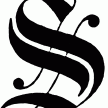Search the Community
Showing results for tags 'signs'.
Found 2 results
-
First up, this is not a new idea to have a tutorial for: There's a great primer here by @Din Narcotic that's gotten a lot of attention. It's a wonderful intro to painting, and I'm going to assume that you've read that post before starting here. This post tries to explain the template creation process. Several other painting tutorials that I'm not going to list, because it goes on and on However, I think each guide on this topic is missing some crucial step, so some newer players are confused by the actual process of painting in-game, from start to finish. In this post, I'm going to attempt to give a complete tutorial on how to paint in-game. This covers the following topics: Basic understanding of files needed for painting Creating templates for different sails/signs/etc Using templates to create an interesting graphic Converting back to a game-readable format Required software: ATLASPntConverter (You can use the ARK PNT converter, but it's missing some features and ATLAS-specific colors) image editing software (I use the free program paint.net, because it has a layers feature which is VERY useful) Of course, ATLAS! Currently, you can only do this on PC - sorry Xbox players File formats/graphics intro Creating graphics to use in-game requires a little bit of file manipulation: the game uses .pnt files to store the graphics, which are unreadable by typical image editing software. You have to use the .pnt converter above (we'll explain thoroughly later) to convert the images to a .png format, which is readable and editable. The only other tricky part is knowing which pixels in the image go to which parts of the in-game item (for those that are interested, this is known as UV mapping). We'll need to make templates for each and every item you want to make a graphic for - that includes player tattoos, each animal you may want to paint, each size and type of sail (including cosmetic designs), signs, billboards, and canvases. Each will need their own template! After that, the only limit is your own creativity. Creating Templates Creating a rough outline Find something you want a template for - if you're lucky, you may be able to find a template online. If not, continue... Gather a paintbrush and a lot of dye. TIP: You can do this in singleplayer, so you can cheat in everything you need with cheat gfi colorbox 1 0 0. Left-click with a paintbrush on the animal/object you want to paint - I'm going to paint a billboard for this tutorial. Paint an outline around each part of the object/animal if possible. For animals, just painting a solid color works better than trying to find the "borders". Some tips: Shift+clicking makes it easier to make the border, since it draws a thicker line. The border doesn't have to be neat - we'll clean it up later. Some regions cannot be painted manually - these can only have a solid color using a paintbrush in-game. On a billboard, only the face of the billboard can have a graphic applied. You may want to draw a square somewhere on each part, as well - sometimes the game will stretch/squish graphics, and drawing a square will show you if that happens. Right-clicking and dragging will just move the object around, which can make it easier to get a good outline. Now click the "Save Paint" button at the top of the screen and name the painting something memorable - I'm naming mine "BillboardTemp" (Your name can only be up to 15 characters). Finding the file and converting to a .png The template is now saved on your computer, in the folder named <Steam_Folder>\SteamApps\common\ATLAS\ShooterGame\Saved\MyPaintings\. The <Steam_Folder> location depends on where you have steam installed on your computer and if you told steam to install it somewhere non-standard. Usually, it's in program files. Find this folder, and in it you should see a file with a name that resembles what you named your painting in-game but it will not match exactly. My billboard template is called BillboardTemp_Sign_Large_Wood_C_1.pnt. Don't change this filename, since everything in the name (other than the part you chose) tells the game what object/animal this painting is for. Open the ATLAS pnt converter, and click the "Open" button at the bottom right - navigate to and select the file in the previous step. You should now see 2 copies of your outline image/template at the top of the screen, like in the image on the right. Now just click save, and change "save as type" to .png. Click save, and now you have a template in an editable format! Cleaning up the template Open your template .png file in an image editing software of your choice. Images below will use paint.net, as I mentioned at the beginning. Check the square that you drew to see if the image has been stretched/squished at all. Animals will typically have lots of stretching, so your square may not even have straight edges. Other objects my scale it, so your square looks more like a rectangle. Keep this in mind while making your graphics. You can start making your graphics right now, but I like to do the following to clean up the template: Fill in each part instead of just having an outline. Add some basic text with the right stretching (based on the square) to remind you in the future how it gets stretched. Remove any extra/stray pixels - I had just 1 pixel to remove. I'm not sure how they get there, but they don't affect the painting so I remove them. Now just save it, and you can use the template to make an interesting graphic! Creating a graphic Using a template to create graphics (using layers) With the template open, save as a new file - paint.net has their own file format (.pdn) that you can use, or you can just save it as a .png. To keep things simple, keep the extra text at the end of the filename, and just change the part of the name that you chose when making the template. I'm naming mine "NyanCat_Sign_Large_Wood_C_1.png". Before making any changes, create a new layer by clicking the Layers menu at the top of the screen, and select "Add New Layer". If you have the layers panel open, you can see all of the layers on the right side of the screen - if you don't have it open, you can open it with F7. Select this new layer, and start adding in changes or pasting in images! Your changes will go on top of the template image, so you know what parts of the image you can use. I'm going to just paste in an image of the Nyan cat. Tips: If your image completely covers the template, you can double-click the "layer 2" on the layers panel, and change the opacity. This lets you see through your image to the template beneath. Just remember to set the opacity back to 255 when you're done. To clean up stray marks outside of the template: Select "layer 1" (the template layer). Then use the "magic wand" tool to select the transparent background outside of the template. Select "layer 2" again and press delete. To finish the painting, uncheck the box next to "layer 1" in the layers panel to make it go invisible. Set the opacity for "layer 2" back to 255 if you messed with that. Finally, save as a .png! It will have a warning about flattening the image - this is fine, it just gets rid of the template layer since it's invisible. Converting back to .pnt and loading into the game Everything up until this point should be in your "My painting folder", although you can do your image editing anywhere you like. Now we have to get the image back into the .pnt format, and loaded back into the game. Open the ATLAS pnt editor and open the image you just made. 2 copies of your image will appear at the top of the screen. The left copy is the actual image on your PC, and the right image is close to what it will look like in-game. SIDEBAR: ATLAS doesn't have every possible color of dye, so it will ALWAYS approximate the look of your image. You have several settings that you can choose between at this point, to change how it looks. These can be found at the bottom left of the screen: YUV/RGB: This changes how the image is interpreted. One option may be closer to the original than the other, so always check both options. Dithering: This causes the streaky, colored lines that try to mix colors together to approximate a color in-between the two options. In my case, the pink of the Nyan Cat isn't available in-game, so it tries to mix a darker pink with white. These are very apparent in gradients, but you may want to turn these off (set to 0) or enhance them (set to 1+) depending on your image. Color palette: By default, all atlas dyes can be used in the painting. If you want to limit these, you can select each color individually across the bottom of the window. But the best solution in most cases is just to press the "Reduce" button which reduces the number of dyes a few at a time without changing the image very much. NOTE: White dyes are transparent in-game. The top-right image above is the one I use for my final painting below, and you can see that the frosting has pink and brown (wood color) since the white is invisible. Once you have the settings the way you like in the pnt converter, click save, and change "save as type" to .pnt. Make sure you're saving in the "My Paintings" folder where you originally found the template file, and that the extra parts of the name are still there - if you miss either of these, you won't be able to see it in-game! Now just hit the object/animal with a paintbrush in game and click "Load paints from this type" at the top left. Select the name you saved the .pnt as, and it will preview on your screen, showing you what it will look like and what dyes you need. Go ahead and get those, and click "Load painting" at the top left. It'll start painting! Down below is my finished painting: If you found any part of this tutorial confusing, please let me know in the comments, and I'll clarify any of the steps Also, please share your templates in the comments - that's the most tedious part of painting, and I know people have some templates for others to use out there - if you have a good stash of templates in one place, let me know and I'll add a link to the top of the post!