-
Content Count
11 -
Joined
-
Last visited
Posts posted by MpGDeluxe
-
-
-
Just now, mizunami said:Ive already tried that though, my double sale fucks up and magnifies top right corner. ...you have tried and tested this yourself though?
I tried it on the Raft-Sail. That worked. Actually I dont have enough Colors for the Double One, but ill get there asap.
-
1 minute ago, mizunami said:okay ...spill some knowledge on us!
So, you can take the file from the claiming flag and duplicate it. Then rename the file to _SailGeneric_C for a RAf-Sail. I specific tried it at an Double-Sail and on a Raf sail.
Raft-Sail File Ends with: _SailGeneric_C instead of the _ClaimingFlag_C and the Double-Sail is: _SailDouble_C -
Okay i found out how u set a custom Image for Sails.
-
1 minute ago, mizunami said:to bad sails dont work yet
 they done use 256? or just the fact that the template is weird if you try to use the converter
they done use 256? or just the fact that the template is weird if you try to use the converter
I try out the Sail shit in the next Hour. Just give me some time and ill do a tutorial for it, too

-
Ah Nice:p
-
It worked for me and other ppl. Did u done step by step ?
-
3 hours ago, Dread Pirate Jackle said:This works perfectly. Do we happen to know the specifics for other upload formats? Such as sails.
I could find that out, but I'm not at this Point Right now

-
Tutorial for Custom-Image-Flags:
Select your Favorite Image.
- Go to http://www.ark-survival.net/en/image-to-board-sign-pnt-converter/
- Put in your Image into the Converter.
- Now Select "Canvas" in the Resolution 1x1 and klick on "Send"
- (Optional) Now u can choose a custom Color at "Set Colors"
- Press "Generate Preview" and download it.
- Thats the important step! Copy your Image or Drag it into [Atlas Folder -> ShooterGame -> Saved -> MyPaintings] and rename it like this: MyFlag_ClaimingFlag_C or Banana_ClaimingFlag_C or… it must end on: _ClaimingFlag_C
- Now u can get into the Game, select your Brush and run to your Claiming-Flag. Press the left Mouse Button on it and go to "Load Painting from this Type" in the Top left Corner.
- Now select your Flag.
- At last you Need to get your Colors (It will Show up on the Right side of your screen)
Sorry for my bad english skills.
I hope this will help you guys out, cause I didn't find any Tutorials online allready.
Good Luck and sail safe!-
 2
2
-
 2
2
-
Tutorial for Custom-Image-Flags:
Select your Favorite Image.
- Go to http://www.ark-survival.net/en/image-to-board-sign-pnt-converter/
- Put in your Image into the Converter.
- Now Select "Canvas" in the Resolution 1x1 and klick on "Send"
- (Optional) Now u can choose a custom Color at "Set Colors"
- Press "Generate Preview" and download it.
- Thats the important step! Copy your Image or Drag it into [Atlas Folder -> ShooterGame -> Saved -> MyPaintings] and rename it like this: MyFlag_ClaimingFlag_C or Banana_ClaimingFlag_C or… it must end on: _ClaimingFlag_C
- Now u can get into the Game, select your Brush and run to your Claiming-Flag. Press the left Mouse Button on it and go to "Load Painting from this Type" in the Top left Corner.
- Now select your Flag.
- At last you Need to get your Colors (It will Show up on the Right side of your screen)
Sorry for my bad english skills.
I hope this will help you guys out, cause I didn't find any Tutorials online allready.
Good Luck!-
 8
8
-
 7
7


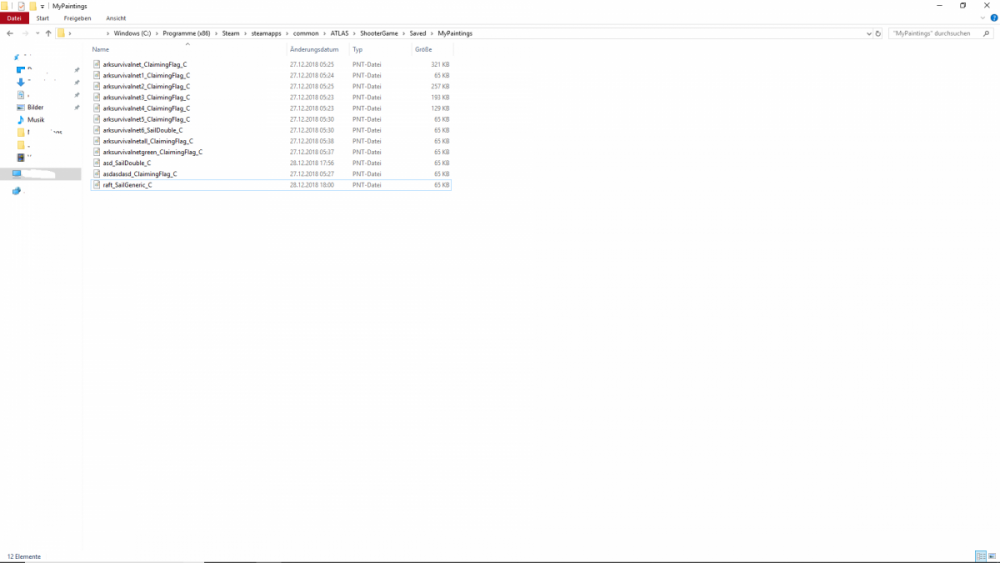


CUSTOM FLAGS (Images)
in Tutorials
Posted · Edited by MpGDeluxe
So, you can take the file from the claiming flag and duplicate it. Then rename the file to _SailGeneric_C for a RAft-Sail. I specific tried it at an Double-Sail and on a Raft sail.

Raft-Sail File Ends with: _SailGeneric_C instead of the _ClaimingFlag_C and the Double-Sail is: _SailDouble_C
Note: The double Sail one wont work with that Resolution, Im Looking for a fix Right now.
Just gimme some time